The Excel Campus Mobile App
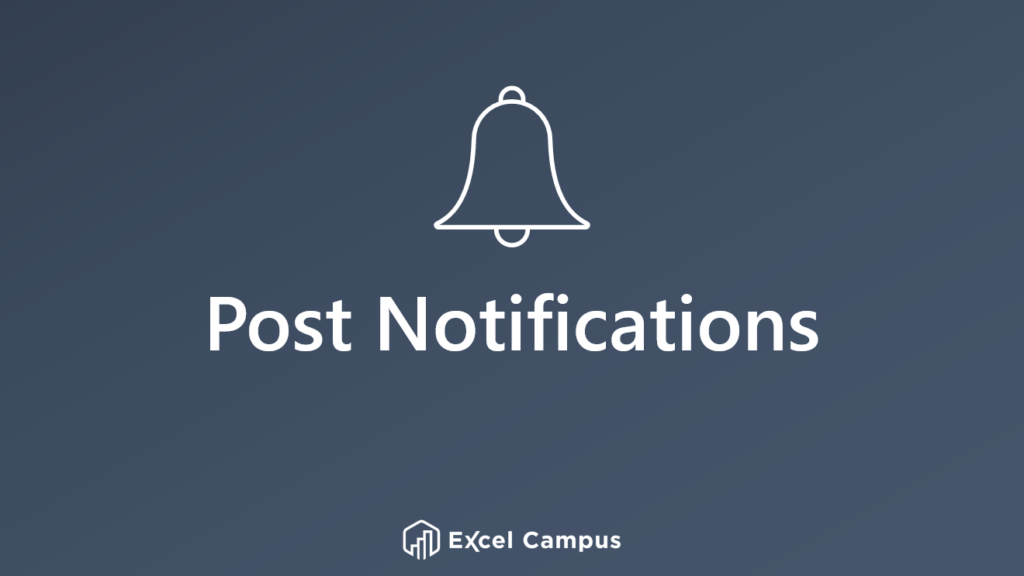
We are thrilled to announce the launch of the brand new Excel Campus mobile app, designed to enhance your learning experience and keep you connected on the go. It’s available on iOS and Android.
Below, we’ll outline the features available in our new app, and how to make the most of our mobile learning experience!
🔒 Login and Home Tab
Once you’ve downloaded and installed the app, you’ll be greeted by a login screen. Simply use the same email address and password that you use to access the Excel Campus website.
After logging in, you’ll be redirected to the home tab, which displays your recent activity and provides a snapshot of what’s happening.

📚 Courses Tab
The courses tab houses an extensive list of all the courses available in your Excel Campus library. Scroll through to find the course you’re interested in, and let’s dive in!
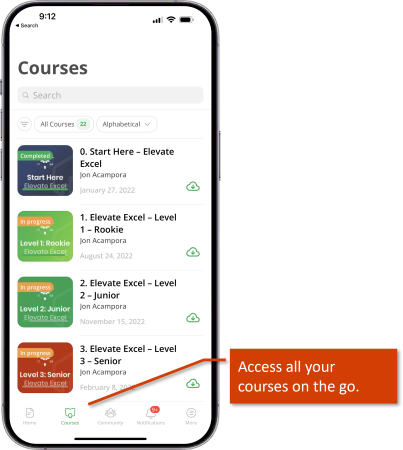
🔖 Course Navigation
Within a course, you’ll find various levels and sections. Let’s say we’re on level five of the “Elevate” course. At the top, you’ll see your progress in the course.
Below that, you can expand each section to view the lessons within. Clicking the “Continue” button will take you to the next lesson, or you can select any specific lesson to view it.
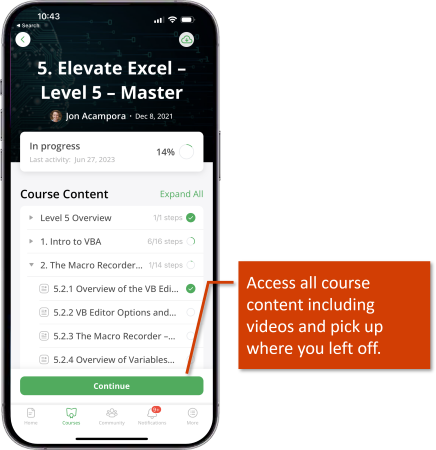
🎥 Video Lessons
When you access a lesson, you’ll find the video at the top. Simply click the play button to start watching it.
If you prefer a full-screen view, there’s a dedicated button for that too. When you rotate your device, the video will seamlessly adapt to the full-screen mode.
After watching a video, click the “Mark Complete” button to track your progress and move on to the next lesson. To navigate back to the course or courses tab, use the buttons in the top left corner.

📲 Offline Viewing
One of the app’s great features is the ability to watch videos offline, even when you’re not connected to the internet. To do this, go to the courses tab and locate the course you want to download. Each course will have a small cloud icon with a down arrow next to it. Clicking that icon initiates the download of all the video lessons for that course. Once the download is complete, the icon changes to a cloud with a checkmark, indicating that you can now access those videos offline. This is perfect for learning on the go!
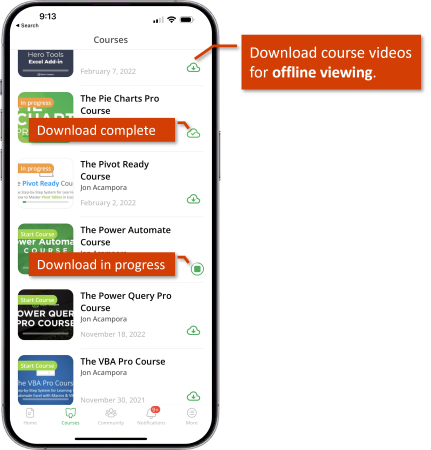
🌐 Community Forum
The Excel Campus mobile app provides access to the vibrant community forum, where you can connect with fellow learners and engage in discussions. By clicking the “Community” button, you’ll open the news feed or activity feed of the community. Browse through recent posts, make your own posts, and reply to existing discussions. The app also includes a notifications tab to keep you updated on new posts and replies to your own contributions.
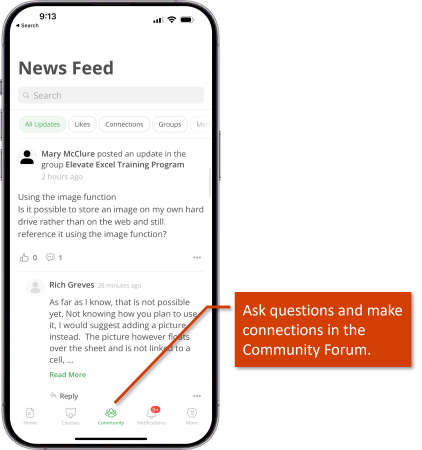
📌 Additional Features
The “More” tab houses a wealth of additional features. Here are a few highlights:
- Profile: Customize and manage your profile, including your timeline and connections.
- Favorites: Access your favorite courses for quick reference.
- CTI CFS: Retrieve and download course CTI CFS (whatever those abbreviations stand for) to your device.
- Course Stats: Track your progress in different courses, view quiz results, and more.
- Upcoming Events and Updates: Stay informed about the latest happenings and updates.
- Files, Groups, and Messages: Manage your files, join groups, and engage in private messages.
- Price Connections: Explore valuable connections in the Excel community.

📱 Available Platforms
The Excel Campus mobile app is compatible with both Apple iOS and Android devices, including phones, tablets, and iPads. It offers a seamless experience across different platforms.
🙌 We Value Your Feedback
We hope you find the new Excel Campus mobile app a fantastic tool for accessing courses and participating in the community forum. Your questions and feedback are important to us, so please don’t hesitate to reach out. We look forward to seeing you inside the community!
📣 Please let us know if you have any questions or feedback by emailing [email protected].
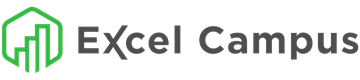
Jon, this is amazing. I love having my solutions at my finger tips. ;-)
Thank you. 🙂
Thank you for your kind feedback, Janelle! 🙂